Wallet clusters and workflow automation
This guide explains how to organize and manage transactions through automated label rules, based on wallet names and clusters.
This functionality is ideal for users managing a large number of wallets, as it simplifies the process and enables a seamless, automated workflow.
Why Use Wallet Clusters?
For enterprises handling hundreds, thousands, or even millions of transactions, wallet clustering is an efficient way to simplify wallet management. It allows you to:
Group transactions, asset types, and asset values within specific wallets.
Generate reports tied to wallet clusters.
Eliminate manual wallet sorting, saving time and effort.
How to Set Up Wallet Clusters
Navigate to the Imports page.
Select the Wallet Clusters tab under the Sources section.
Click Create New Cluster.
Name your cluster and add all related wallets from the selector.
You can paste several wallets at once. Select Paste Multiple, input items and delimiters, then click Search to add them.
Click Add New Cluster. Your new wallet grouping will appear on the page.
To make changes (edit cluster name, add/remove wallets), click Edit next to the cluster and select Update Cluster.
View your cluster category on the Imports page.
Once a cluster is created, the Cluster column on the Imports page will display cluster names. You can also add wallets to existing clusters from here.
Where Can You Use Wallet Clusters in Cryptio?
You can use wallet clusters across several modules:
Treasury module: Organize the Top Wallets table by selecting a wallet cluster.
Transactions page: Filter by Wallet Cluster > Is or Is not > [select your cluster].
Reports module: Generate reports for specific wallet clusters by selecting the cluster when creating your report.
How to Use Wallet Clusters for Workflow Automation
1. Creating a Favorite Filter from Wallet Clusters
Go to the Transactions page.
Create a Favorite filter using your wallet cluster.
This lets you quickly access and review transactions for that cluster.
2. Implementing Label Rules on Favorite Filters
Apply Label Rules to your Favorite filter.
Transactions that match the filter will automatically be labeled, removing the need for manual categorization.
3. Fully Automating the Process
Once clusters, filters, and label rules are in place, your workflow becomes fully automated—from wallet grouping to transaction labeling—ensuring smooth and efficient management.
Enhancing the Import Process for EVM Chain Addresses
When importing wallets via an EVM connector, you’ll have the option to automatically create a cluster with all imported wallets. This further reduces manual setup and speeds up the organization process.
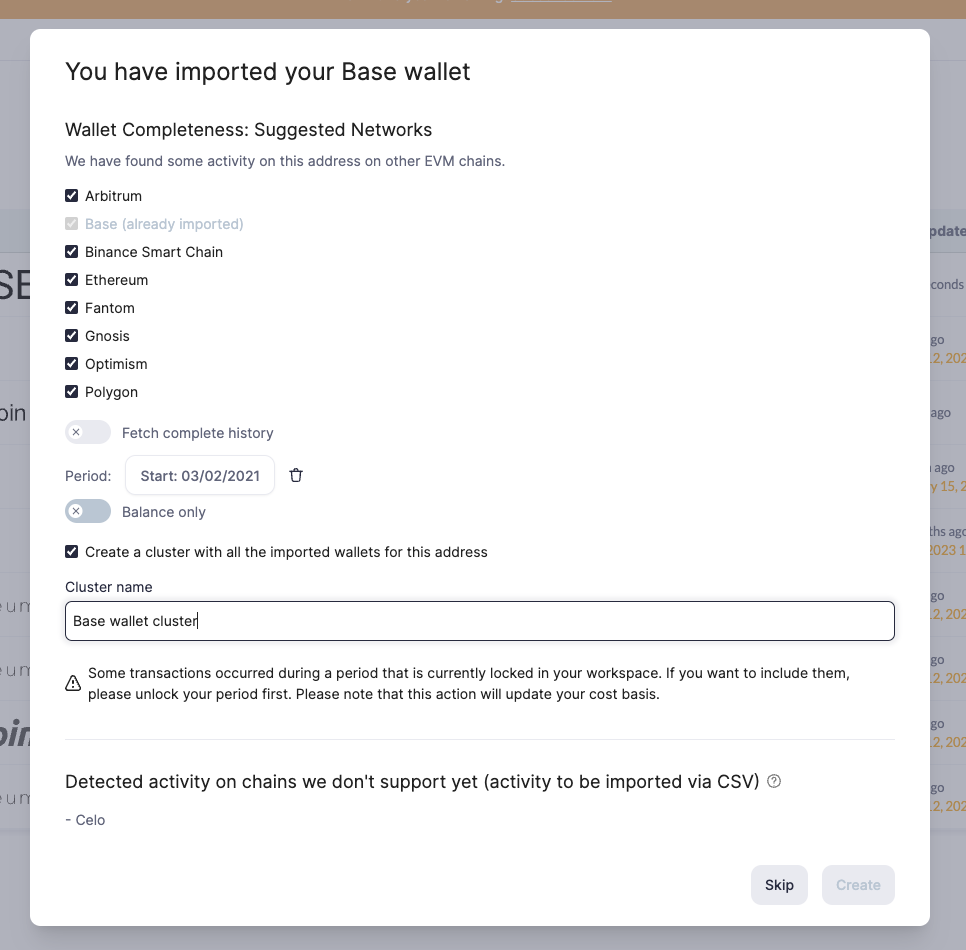
Summary
By using Wallet Clusters, you can:
Group and organize wallets efficiently.
Automate transaction labeling with Favorite filters and label rules.
Generate cluster-based reports and streamline imports.
This feature ensures you spend less time on manual data management and more time on strategic decision-making.