How to mark transactions as synchronized
You can manually mark transactions as synchronized in Cryptio to keep your workspace organized.
Why use this feature?
If you are not using an ERP integration (such as Xero, NetSuite, or QuickBooks Online) and rely on a custom Chart of Accounts (CoA), you can quickly mark transactions as synchronized to keep your workspace tidy.
If you are using an integration, you might still want to manually mark certain transactions as synchronized. For example, very small fees (e.g., $0.01) may not be worth exporting but can be marked as synchronized for clarity.
Marking a transaction as synchronized will not actually push the transaction to your accounting software. This updates the UI in Cryptio.
General workflow for custom CoA users
Generate the Ledger Entries report.
Upload your ledger entries into your ERP system.
Confirm that your data is reconciled.
The data exported from Cryptio and now imported into your ERP can be marked as synchronized in Cryptio.
You can also reconcile transactions in bulk using the “Reconcile with ledger entries” feature. See Step 1 below
Which transactions can be synchronized?
On the Transactions page, you can check the Status column to see which transactions are already synchronized:
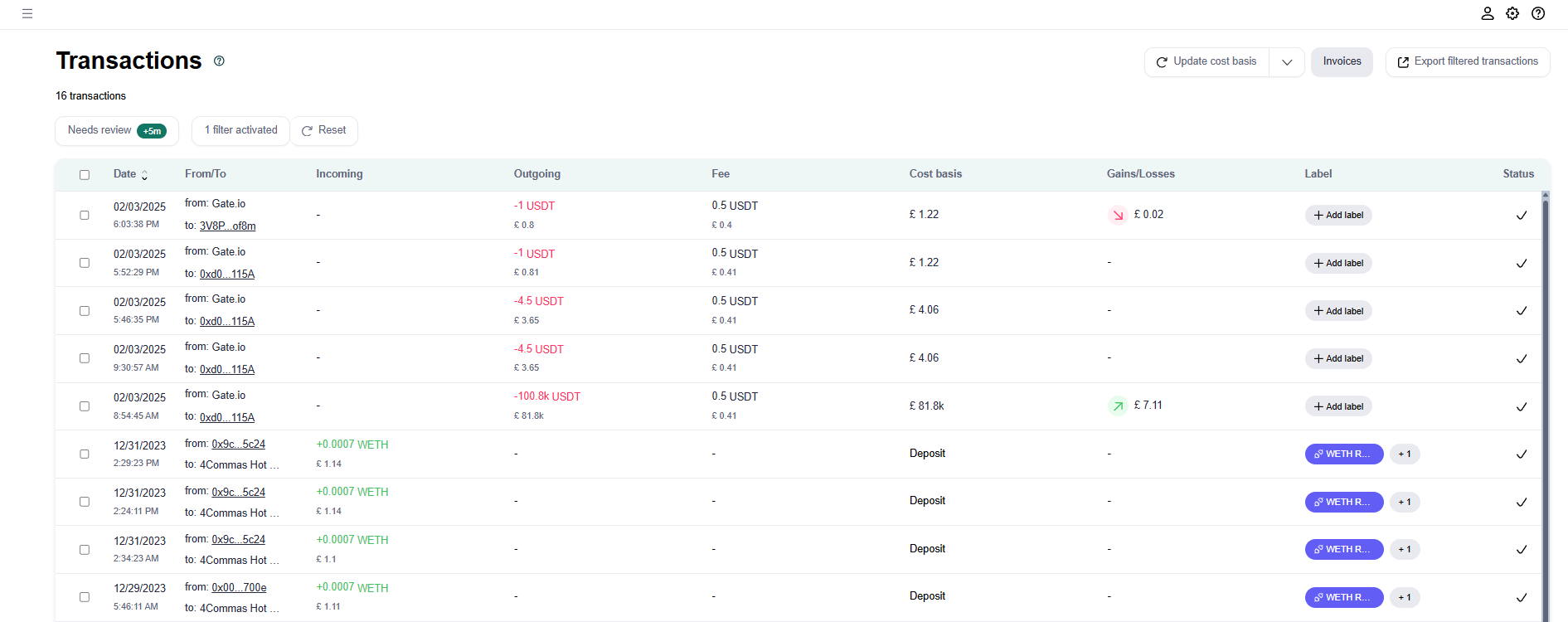
A checkmark indicates a synchronized transaction, these will differ depending on whether you automatically or manually synchronized the transaction.
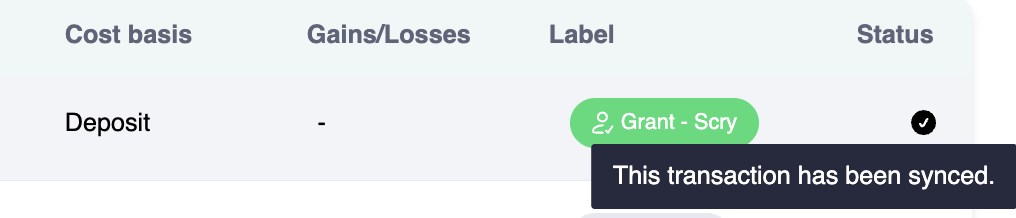
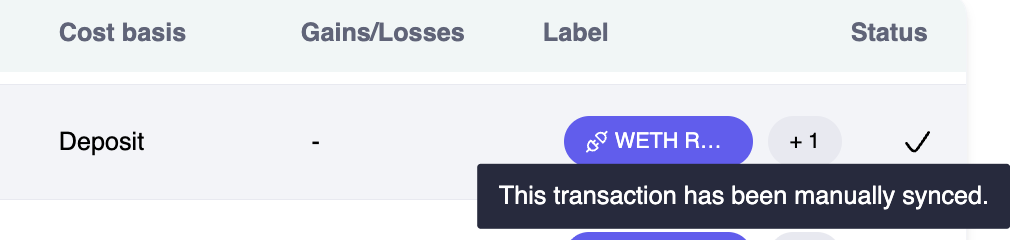
How to mark transactions as synchronized
There are two ways to mark transactions as synchronized:
If you would like to actually synchronize your transactions with your accounting software (push the transactions over as journal entries), please see the guides for synchronizing to Xero, Quickbooks, or Netsuite.
Option 1: Reconcile with ledger entries (bulk action in Needs Review)
Go to the Transactions page and click Needs Review.
Select the Ready to be synced tab.
Open the dropdown next to Update cost basis.
Click Reconcile with ledger entries.
This automatically reconciles the generated ledger entries and marks transactions as synchronized.
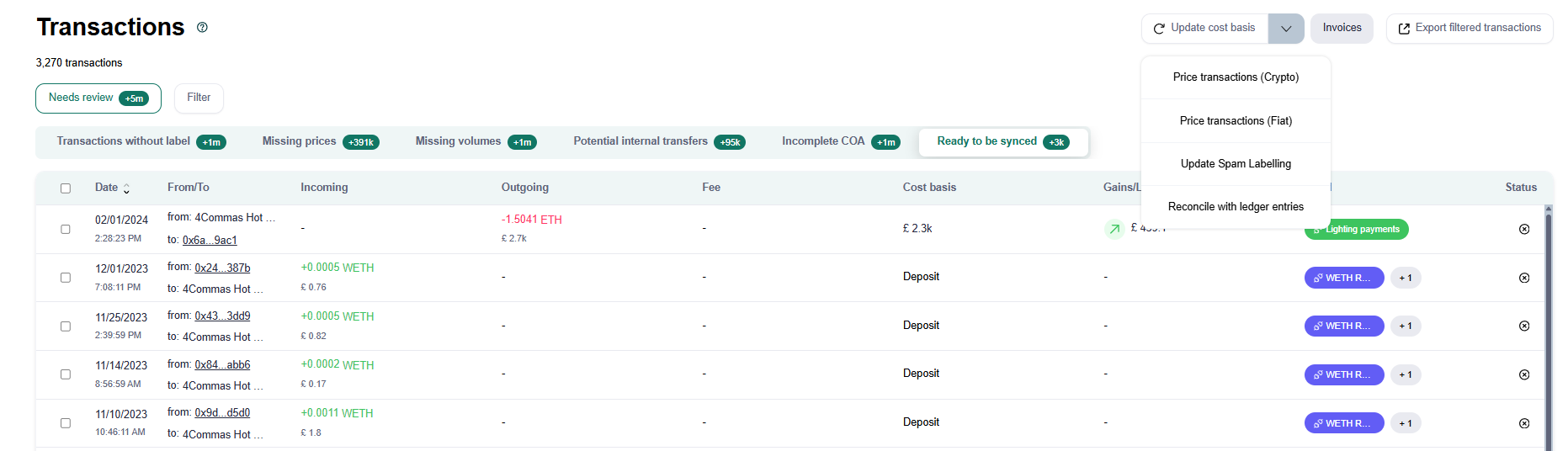
You can unmark a transaction as synchronized if needed.
Option 2: Mark multiple transactions (batch action)
Go to the Transactions page.
Select the checkbox for each transaction you want to mark.
A menu bar will appear at the bottom of the screen. Click Edit.
Check the box
Mark transactions as synchronized.Click Save.