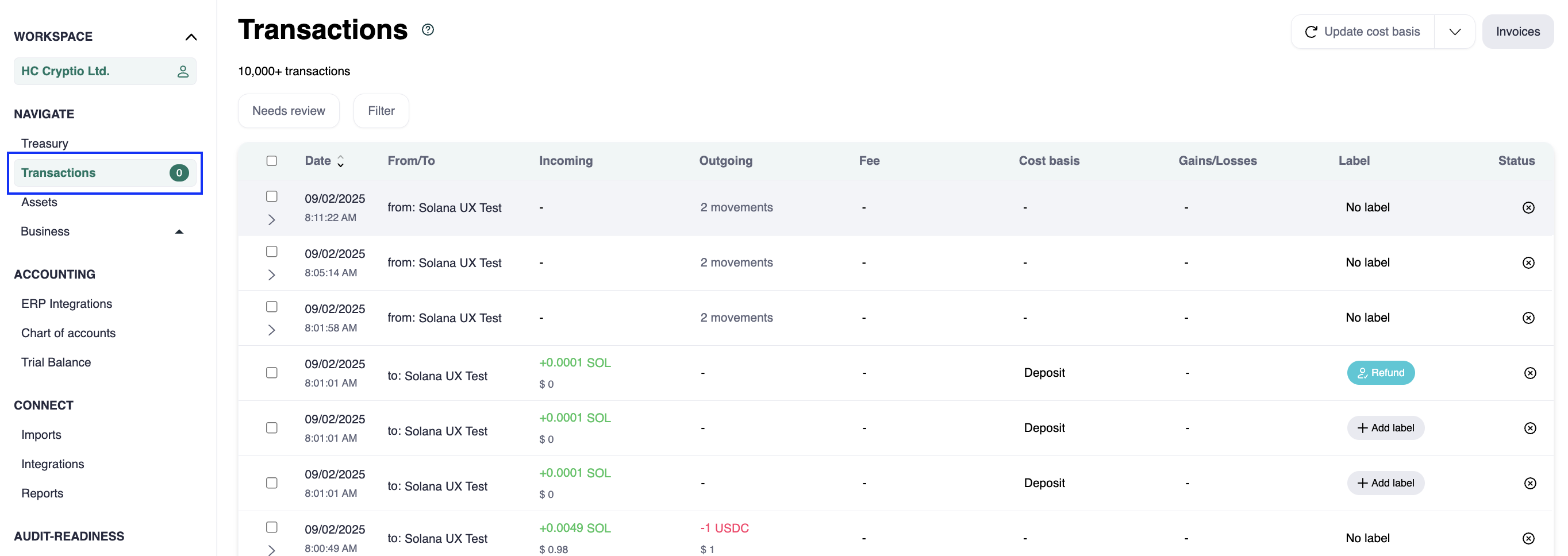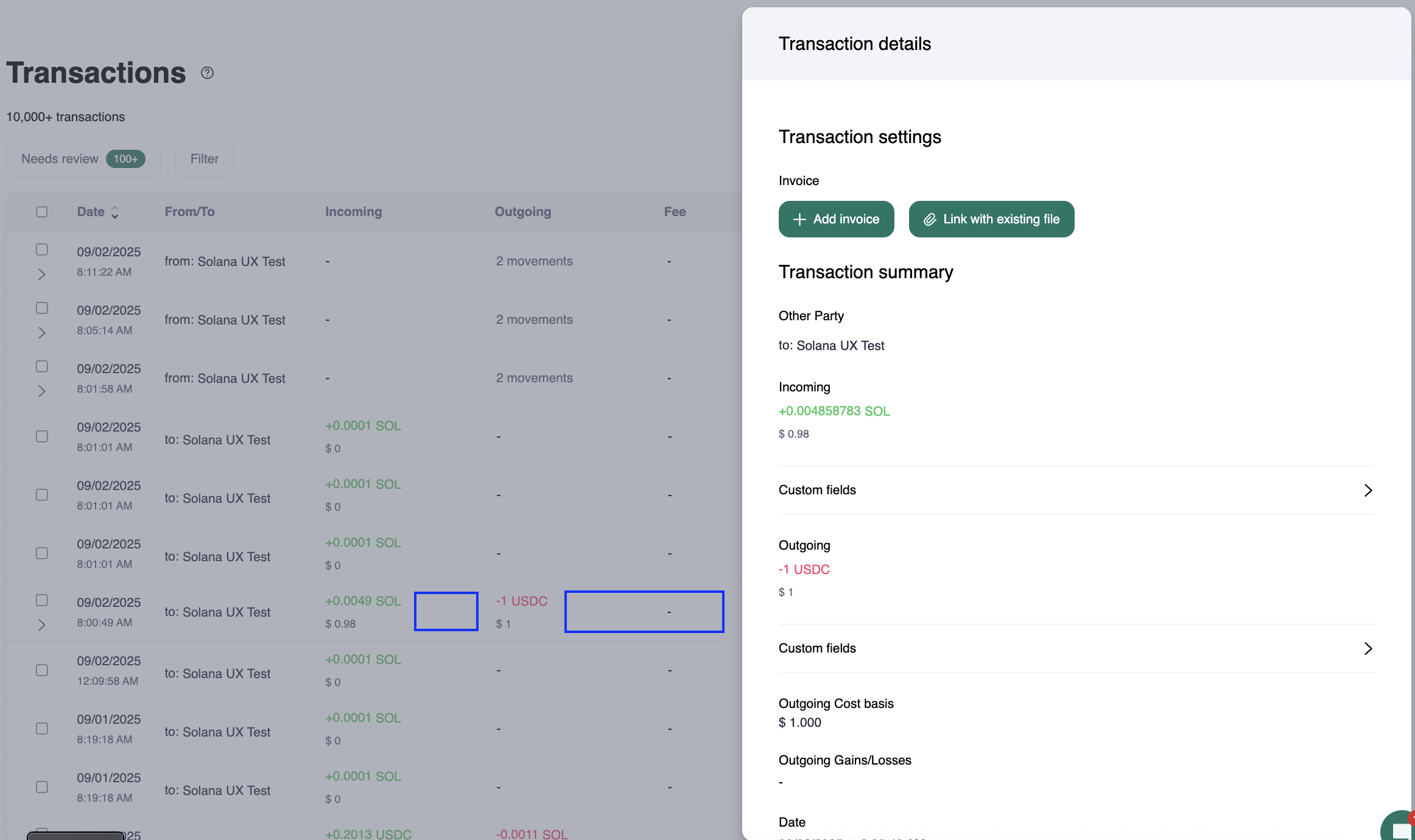Attaching an invoice to a transaction
You may want to attach an invoice to a transaction for documentation, reporting, or audit purposes. In Cryptio, you can either upload a new invoice or reuse one you’ve already uploaded.
Steps to Attach an Invoice
Go to the Transactions page
Select the relevant transaction
Scroll to find the transaction.
Click anywhere in the white space of the row to open the transaction metadata.
Open the Invoice options
You’ll see two ways to attach an invoice:
Add Invoice
Enter an invoice number and upload a file (optional).
If you have multiple invoices, merge them into a single PDF before uploading.
Link with an existing file
Select a file you’ve already uploaded and link it to the transaction.
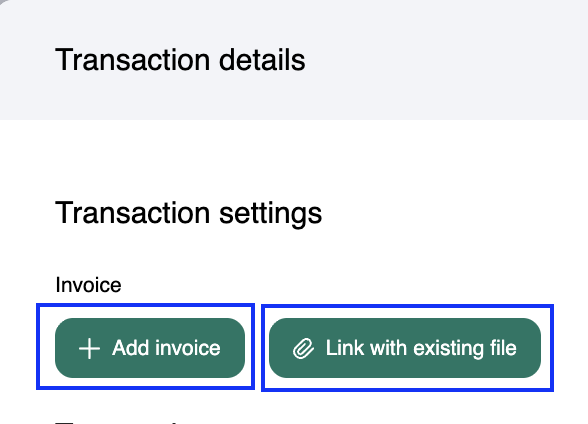
Next Steps
That’s it! You’ve successfully attached an invoice to your transaction. Keeping invoices linked ensures your records stay organized and audit-ready. If you ever need to update or remove an invoice, revisit the same transaction and adjust the invoice options.