How to use the Treasury Dashboard
The Treasury Dashboard in Cryptio provides C-level executives (such as CEOs and CFOs) with a high-level overview of their company’s digital asset portfolio.
It offers a snapshot of asset performance, holdings, and financial insights—empowering leadership with the visibility needed for strategic decision-making and oversight.
Accessing the Treasury Dashboard
To access the dashboard:
Log in to the Cryptio platform.
Select Treasury from the left-hand navigation bar.
The Treasury dashboard also serves as the home page. If you’re redirected to Cryptio without a specified target, you’ll land here by default.

Key Sections of the Treasury Dashboard
The dashboard is divided into four main sections:
1. Assets & Positions Dashboards
These dashboards summarize different categories of assets:
Liquid Assets - Balances of liquid holdings, such as stablecoins or easily tradable tokens.
NFTs - Direct access to your NFTs (see the NFT Module Guide for details).
DeFi Positions - A summary of decentralized finance (DeFi) allocations (see the DeFi Module Guide for more).
Asset Clusters - Group assets for customized analysis (see the Asset Clusters Guide).
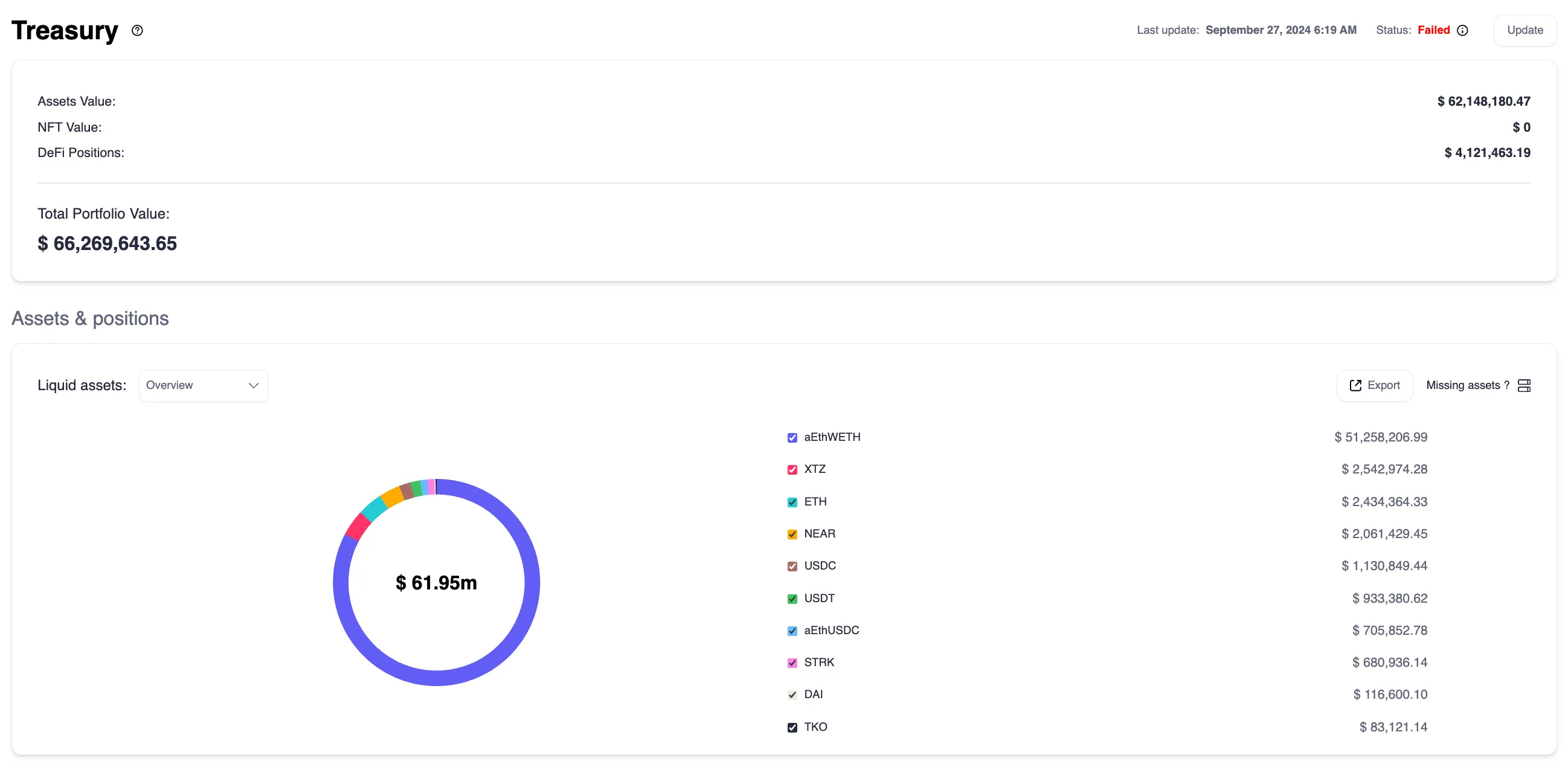
2. Wallet, Exchange, and Custody Holdings
View assets broken down by wallet, exchange, and custody provider. Holdings are ordered by value, with asset-level breakdowns for each wallet.
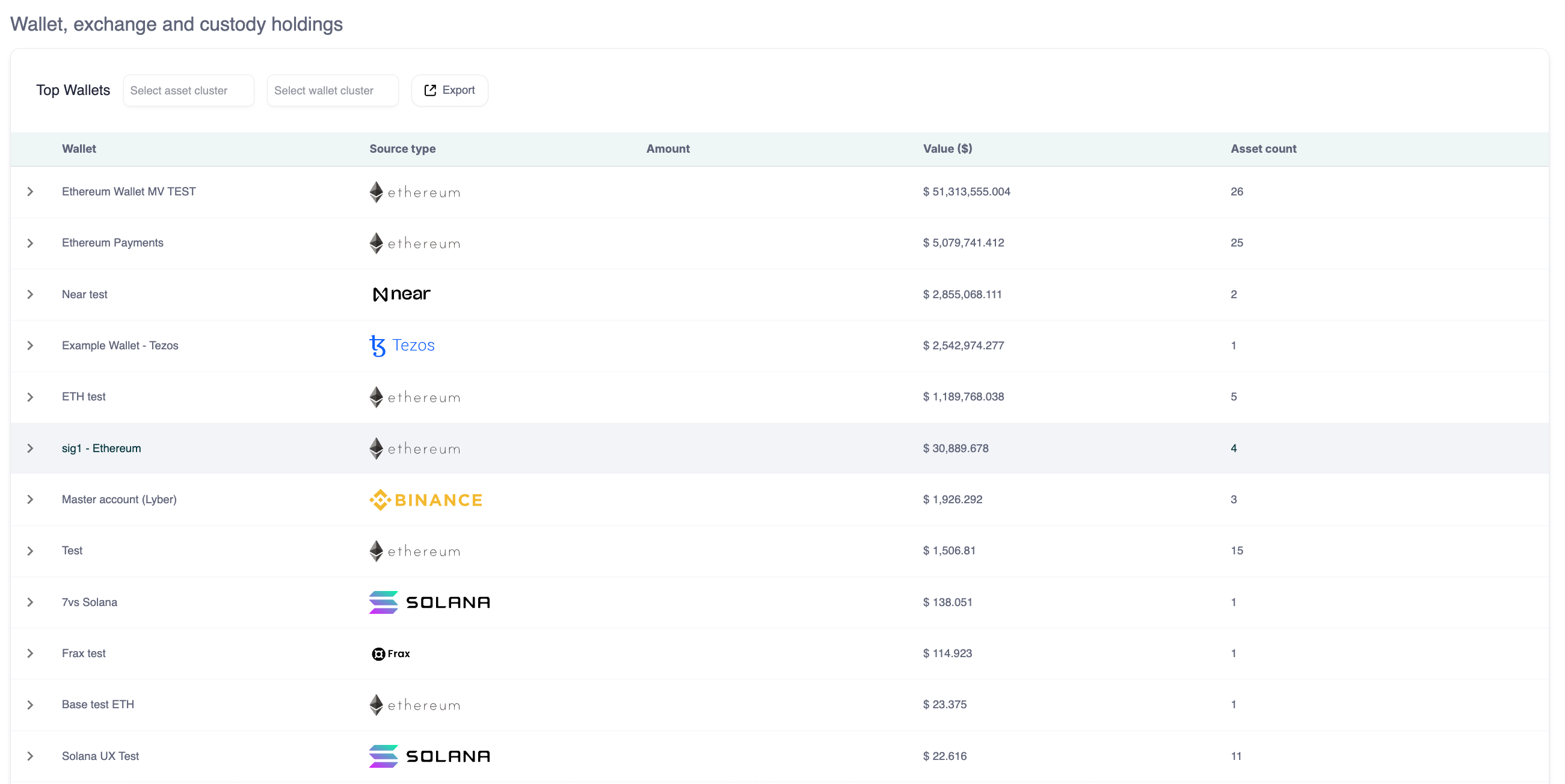
3. Unidentified Counterparties
Addresses not yet identified are ranked by materiality, helping you prioritize review. For more details, see the Unidentified Counterparties Report.
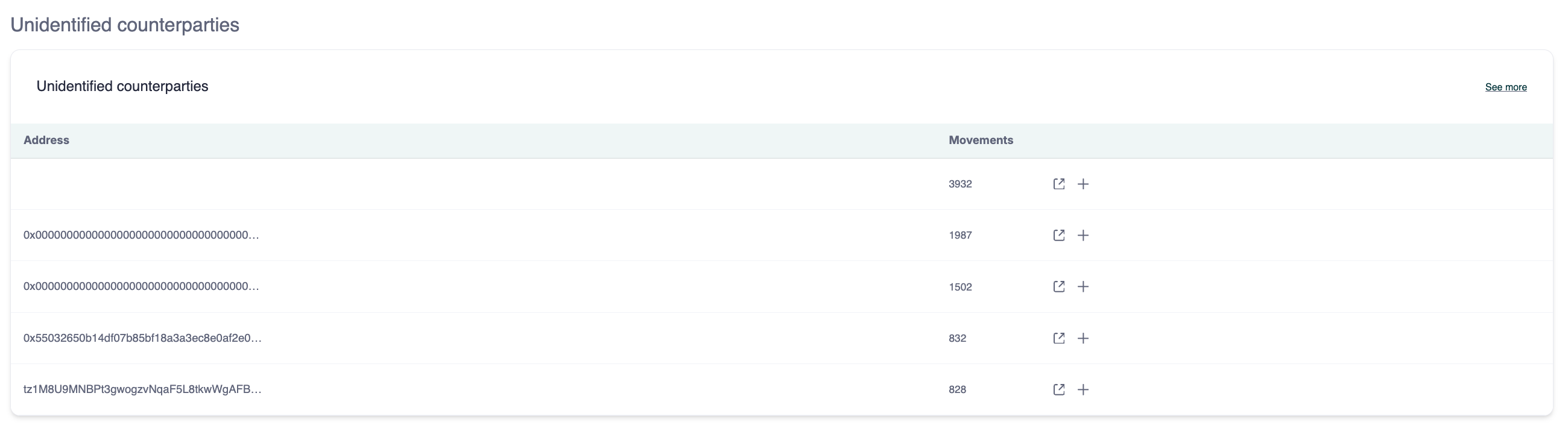
4. Tax Positions
This section summarizes unrealized gains and losses, supporting compliance and financial planning for tax purposes.
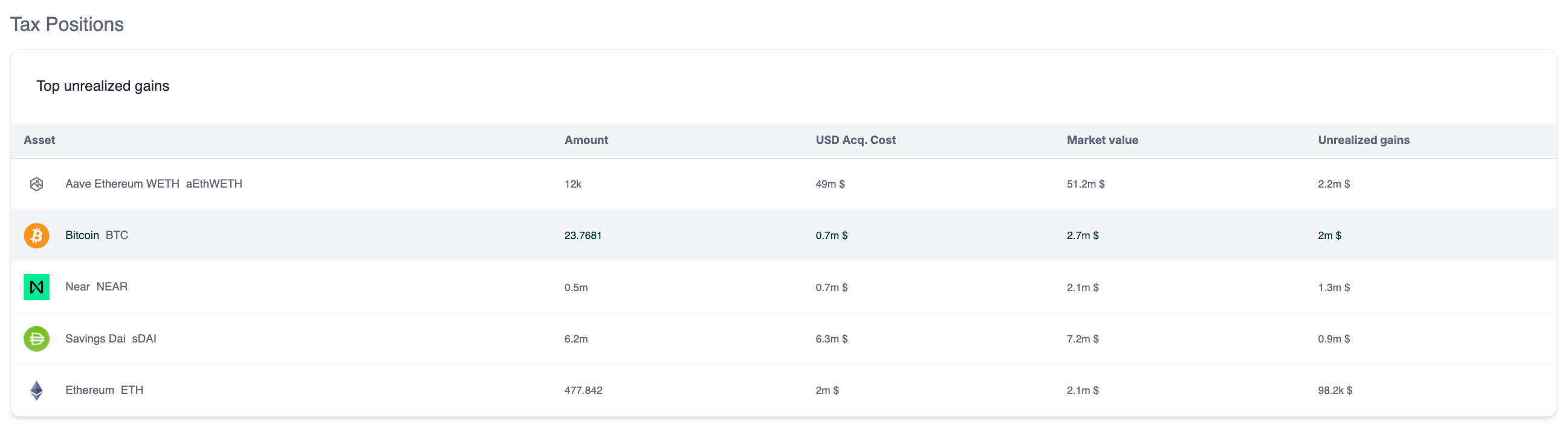
Features and Tools Across the Dashboard
The Treasury Dashboard provides several customization tools:
Filters - Apply filters to focus on specific asset categories, wallet types, or other views.
Breakdown by wallet - See the distribution of assets across wallets.
Cluster views - Display data by asset clusters or wallet clusters for deeper analysis.
Unselect - Reset filters and return to the full dashboard view.
Show significant assets - Highlight your most material holdings.
Export options:
Export wallet breakdowns from the Liquid Assets section.
Export top wallet balances for specific wallet or asset clusters.
Exported data reflects any filters applied (e.g., wallet clusters, significant assets).
Where Does the Data Come From?
The Treasury Dashboard aggregates data across Cryptio for a complete, up-to-date portfolio view:
Total portfolio value - Holdings at fair market value (FMV) for a specific day.
Unrealized gains and losses - Calculated from the difference between acquisition cost and current market value.
Data updates - Refreshed daily or whenever new information (e.g., pricing provider updates) is available.
Summary
The Treasury Dashboard gives executives a consolidated, compliance-ready view of their company’s digital asset portfolio. With daily updates, portfolio breakdowns, and exportable reports, it ensures leadership can make informed, strategic decisions.