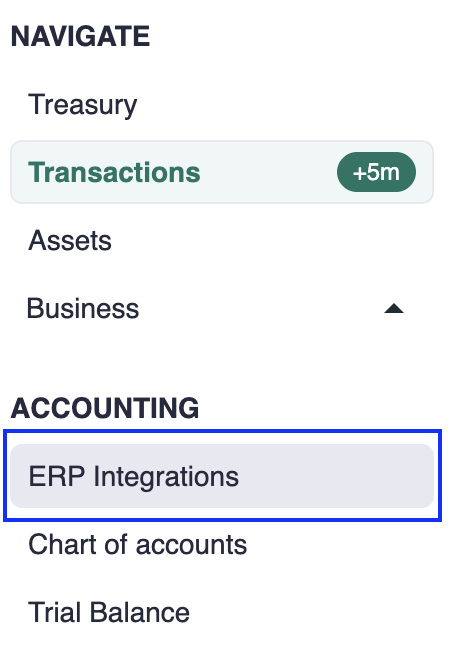How to connect to your accounting software (ERP)
You can connect your accounting software directly to Cryptio to sync financial data and streamline your reporting. The setup process is similar across all major providers: Xero, QuickBooks, and NetSuite.
Connecting your accounting software
Step 1: Open ERP integrations in Cryptio
Go to the Accounting tab in Cryptio.
Select ERP integrations.
Step 2: Connect your accounting software
Click Connect next to your provider (Xero, QuickBooks, or NetSuite).
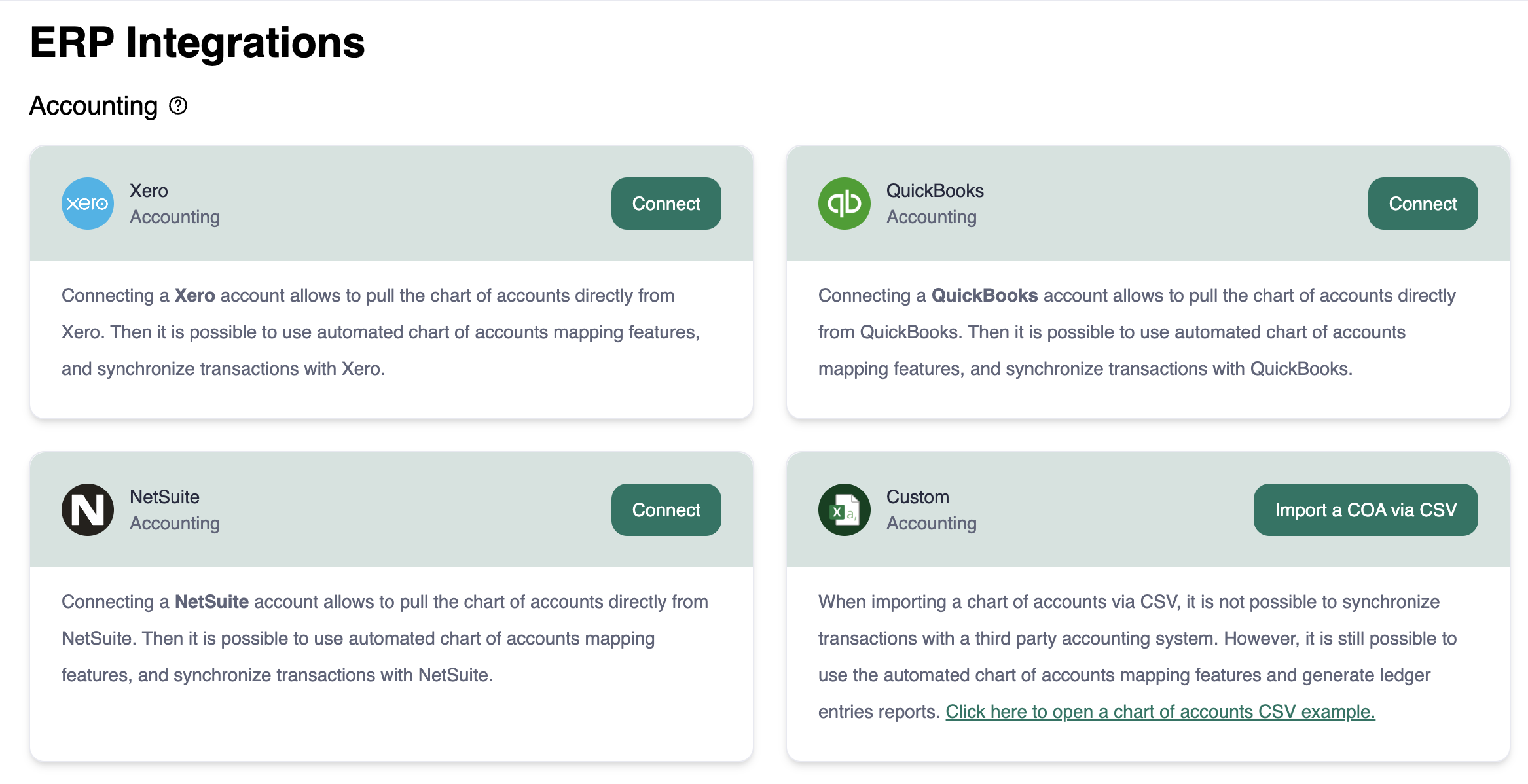
Step 3: Sign in and choose your organization
You’ll be redirected to your provider’s secure login page.
Sign in and select the organization, company, or subsidiary you want to connect.
Step 4: Approve the connection
Review the requested permissions.
Approve the connection to create a secure bridge between Cryptio (your sub-ledger) and your accounting software (your main ledger).
Your accounting software is now successfully connected with Cryptio.
What happens after connecting
Your accounting software will start syncing data with Cryptio.
Depending on the size of your data and the provider, the first sync may take a few minutes.
You’ll be able to export journal entries directly from Cryptio into your ERP.
You can manage or update your connection anytime in ERP integrations.
Disconnecting your accounting software
If you need to reset or refresh the integration, you can disconnect Cryptio from both sides.
Step 1: Disconnect from Cryptio
Go to the Accounting tab in Cryptio.
Select ERP integrations.
Locate your accounting software connection (Xero, QuickBooks, or NetSuite).
Select
Disconnect.
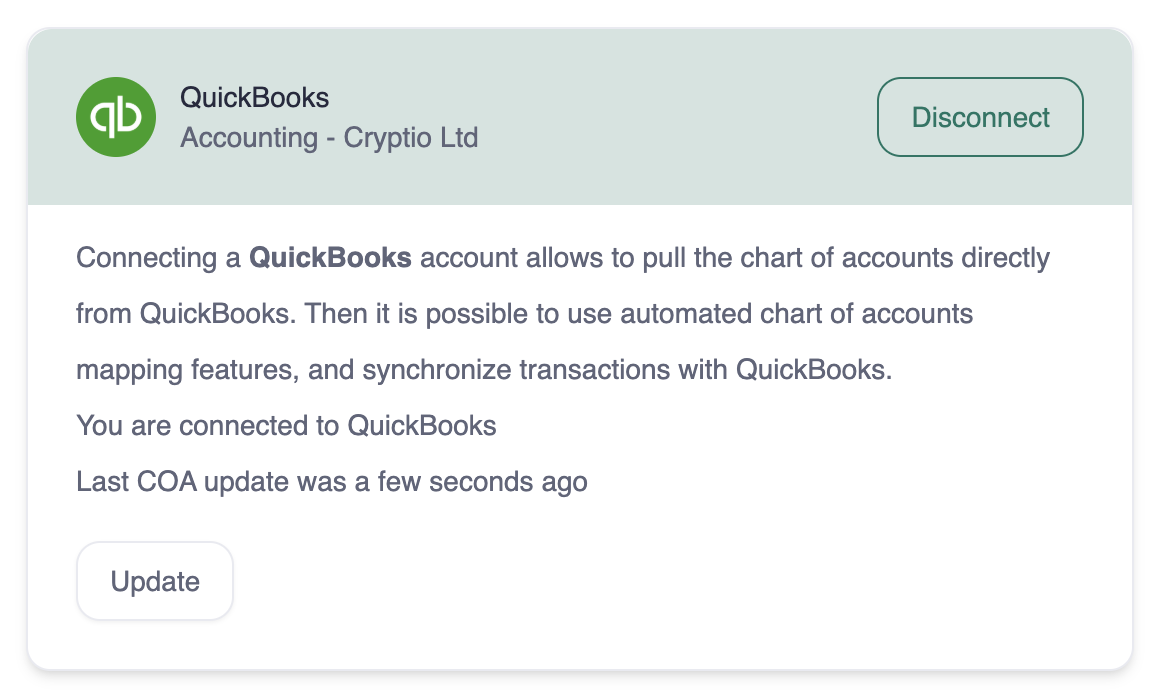
Step 2: Disconnect from within your accounting software
Log in to your accounting software (Xero, QuickBooks, or NetSuite).
Open the Apps, Connected Apps, or Integrations section.
If you can’t find it, use the search bar to look for “Apps” or “Integrations.”
Find Cryptio in the list of connected apps.
Select Disconnect (this may also appear as “Remove” or “Revoke access”).
If prompted for a reason, you can leave the field blank.
Once complete, Cryptio will no longer be connected to your accounting software.