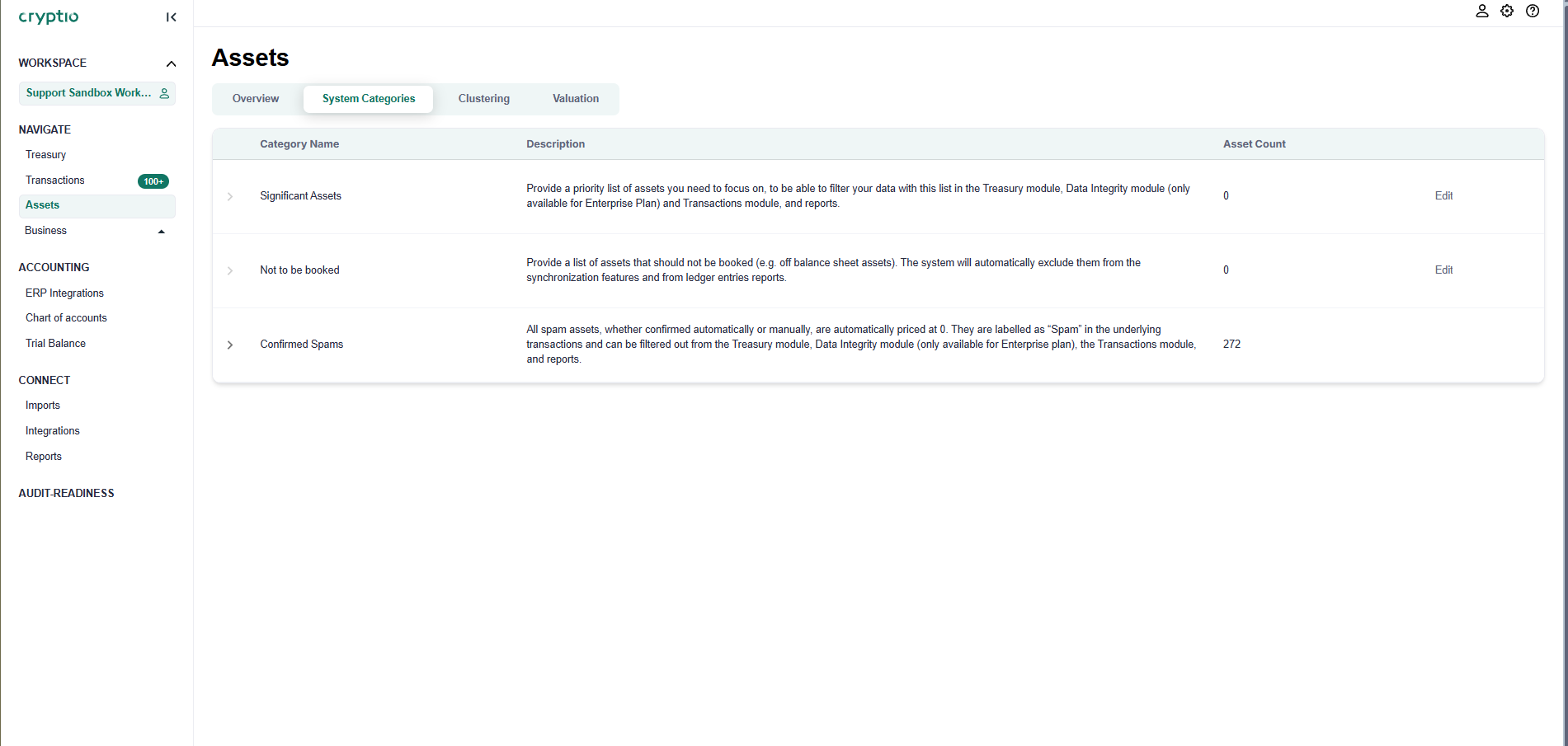System categories
Managing digital assets can feel overwhelming, especially with large portfolios. System Categories help you organize assets based on their relevance and importance. This article explains how to set up and use System Categories - including Significant Assets, Not to Be Booked Assets, and Spam - to streamline your workflows.
Why Use System Categories?
System Categories group assets into meaningful clusters, helping you stay focused and efficient:
Simplify Data Management: Categorize assets as Significant, Not to Be Booked, or Spam to prioritize what matters and filter out noise.
Improve Accounting Accuracy: Exclude immaterial or spam assets from booking processes, ensuring cleaner financial reports.
How to Set Up System Categories
Significant Assets
Go to the Assets module from the left navigation bar.
Use filters such as Value, Cost Basis, Volume, and Unrealized Gains/Losses to narrow down assets.
Select assets individually or use Select All for bulk actions.
Click Add to Significant Assets to include them in the category.
In the System Categories panel, you’ll see groups like Significant Assets and Not to Be Booked.
These categories can be edited but not deleted.
Click Edit next to Significant Assets to adjust your selections.
Not to Be Booked Assets
From the Assets Overview, select the assets you don’t want recorded in the general ledger.
Click Mark as Not to Be Booked to assign them to the category.
Review and edit this list anytime in the System Categories module.
Workflow Impact:
Assets marked as Not to Be Booked are automatically excluded from the general ledger, ledger entries, and other booking processes. This helps prevent errors in financial reporting.
Spam Category
Spam is managed as a distinct category.
Confirmed spam assets appear in the System Categories view for easy review.
To restore an asset, select Mark as Legitimate.
The Category column shows Spam and Potential Spam tags, making asset relevance clear.
For more details on spam handling, see our dedicated Spam Cleaner article.
Using System Categories Across Cryptio
System Categories are integrated across multiple areas of the platform:
Dashboard: Toggle filters to view Significant Assets in Liquid Asset and Top Wallet cards.
Transactions Page: Filter to display only Significant Assets or exclude those marked as Not to Be Booked.
Reports Module: Apply category filters for reports that focus on significant or excluded assets, improving accuracy.
Chart of Accounts (COA): Map prioritized assets without manual overrides for Not to Be Booked assets.
[Enterprise only] Data Integrity Module: Manage and filter based on Significant or Spam categories to maintain clean, reliable data.
By using System Categories, you gain control over your digital asset management. Focus on what matters most to your business’s financial success. For more examples and step-by-step guides, explore our related help articles or contact our support team.