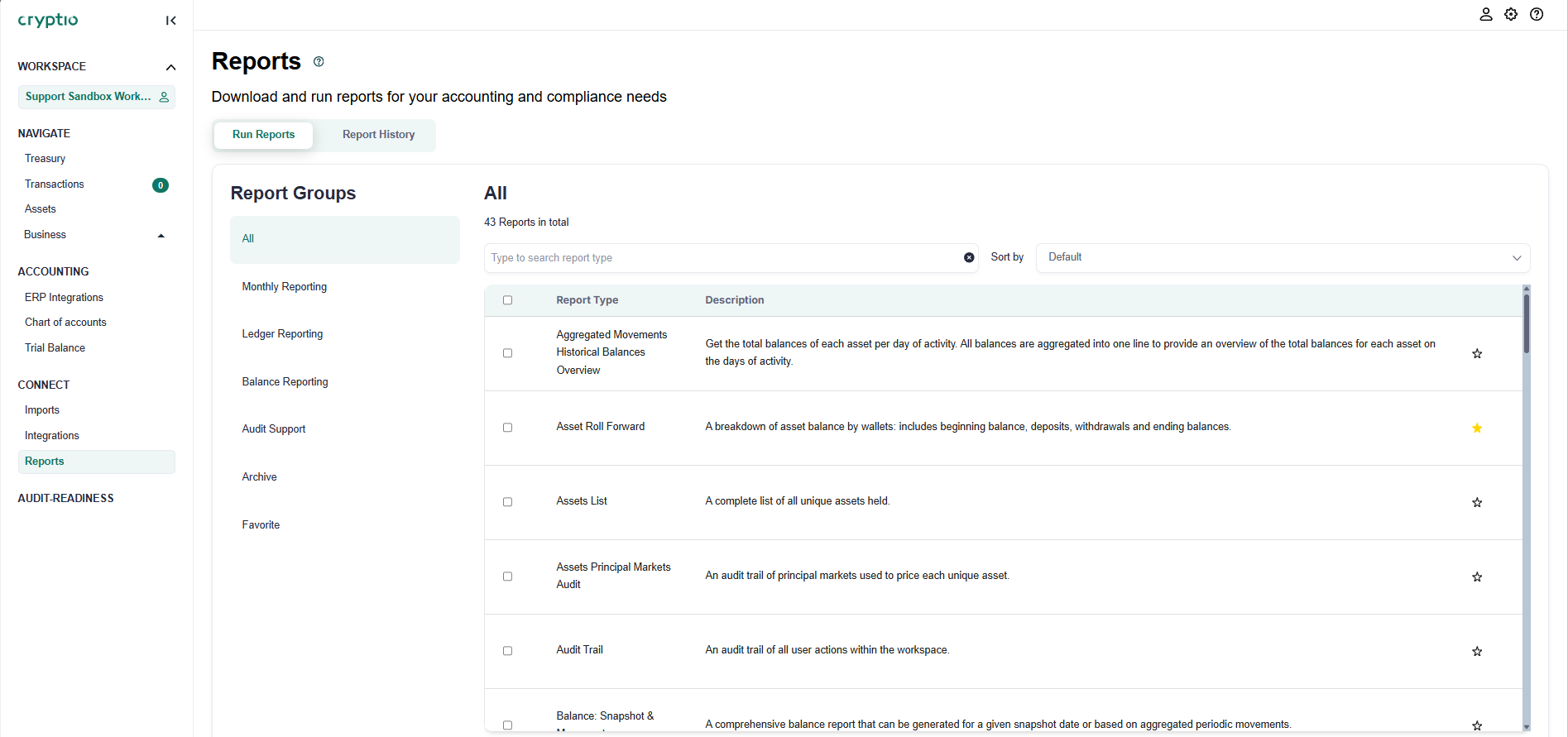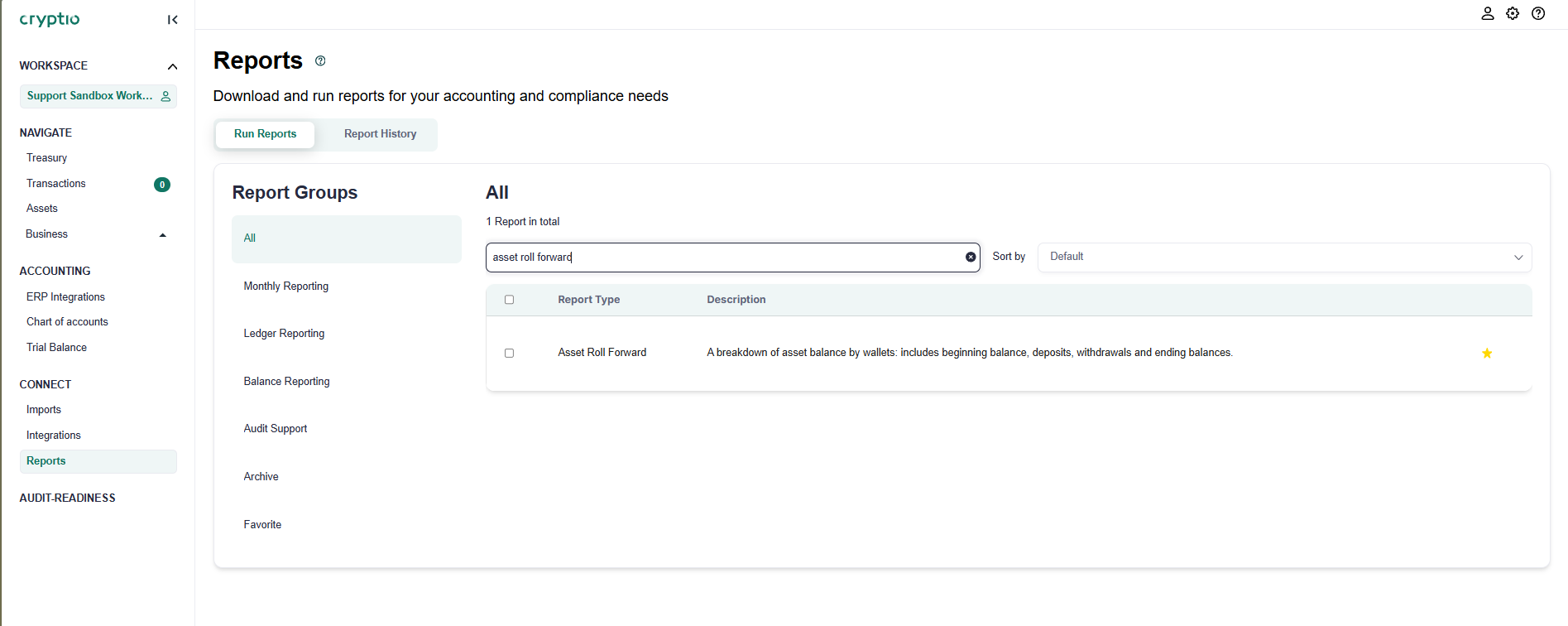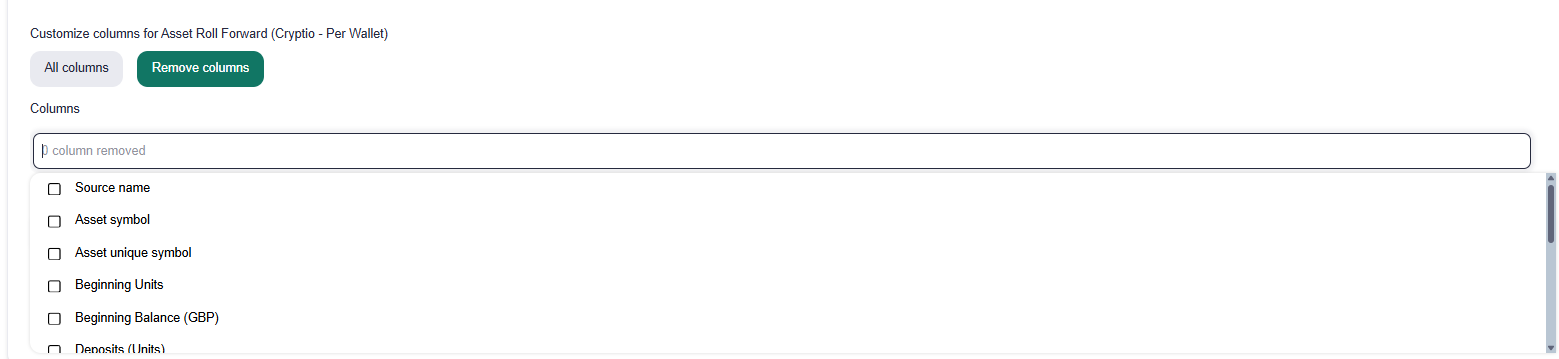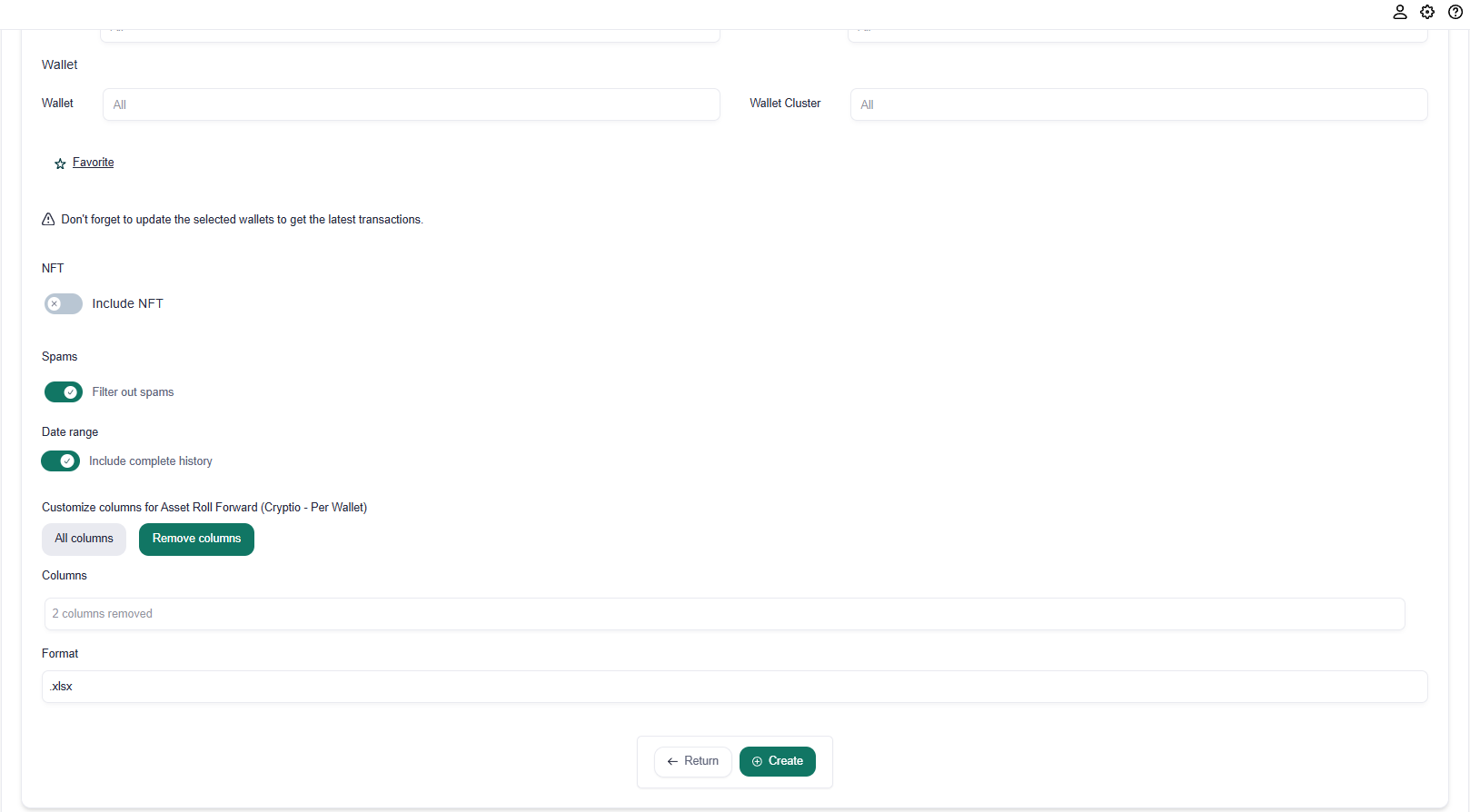Customizing reports: Select the columns you need
This guide explains how to use the column customization feature in your Cryptio workspace when exporting reports.
With this feature, you can choose which columns to exclude from your exports. Instead of selecting only the columns you want to keep, you now remove the ones you don’t need.
Follow these steps to customize your columns:
In your Cryptio workspace, open the left-hand navigation menu and click Reports under the Connect section.
In the Run Reports tab, type into the search box to find the report type you want to generate.
Once you’ve selected the report, scroll down to the Customize columns section. You’ll see two options: All columns and Remove columns. Click Remove columns.
A list of all available columns will appear. By default, all columns are included. Select the ones you want to exclude from the report.
After adjusting your columns, scroll to the bottom of the page and click Create. This will generate your report with your customized column settings.