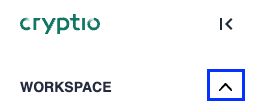Timezone & currency
Setting your timezone and currency correctly is essential for accurate reconciliation and financial reporting.
When your workspace is created, you selected these options. You can update them at any time if needed. To decide whether changes are necessary, ask yourself:
What currency do I report in within my company’s registered jurisdiction? What currency is my main ledger (ERP system) set to?
What timezone best reflects my company’s end of day? Is it aligned with the registered jurisdiction, or do I need to use UTC?
Things to note
Timezone
You can set a workspace timezone, which applies across the product and in all reports.
If your workspace timezone differs from the one in your ERP system, balances and market rates of assets in historical balance reports (EOM, EOQ, or EOY) may appear slightly misaligned.
Currency
If your chosen currency is not USD, Cryptio will display the USD rate alongside it in all reports.
If your currency differs from the one used in your ERP system, you may not be able to sync transactions.
How to change your currency or timezone
In Cryptio, click the ^ icon beside Workspace in the top-left corner of the page, then select Manage workspaces.
Alternatively, you can click the settings cogwheel in the top-right corner of the workspace.
Click into the workspace you’d like to edit.
Scroll to the Currency or Timezone section.
Select your default currency and/or timezone.
Click Save.
Important: If your workspace is locked, you cannot change the currency. This is to ensure the changes don't affect prior periods. To adjust the currency for the next period, read our data lock article and contact the Support team.