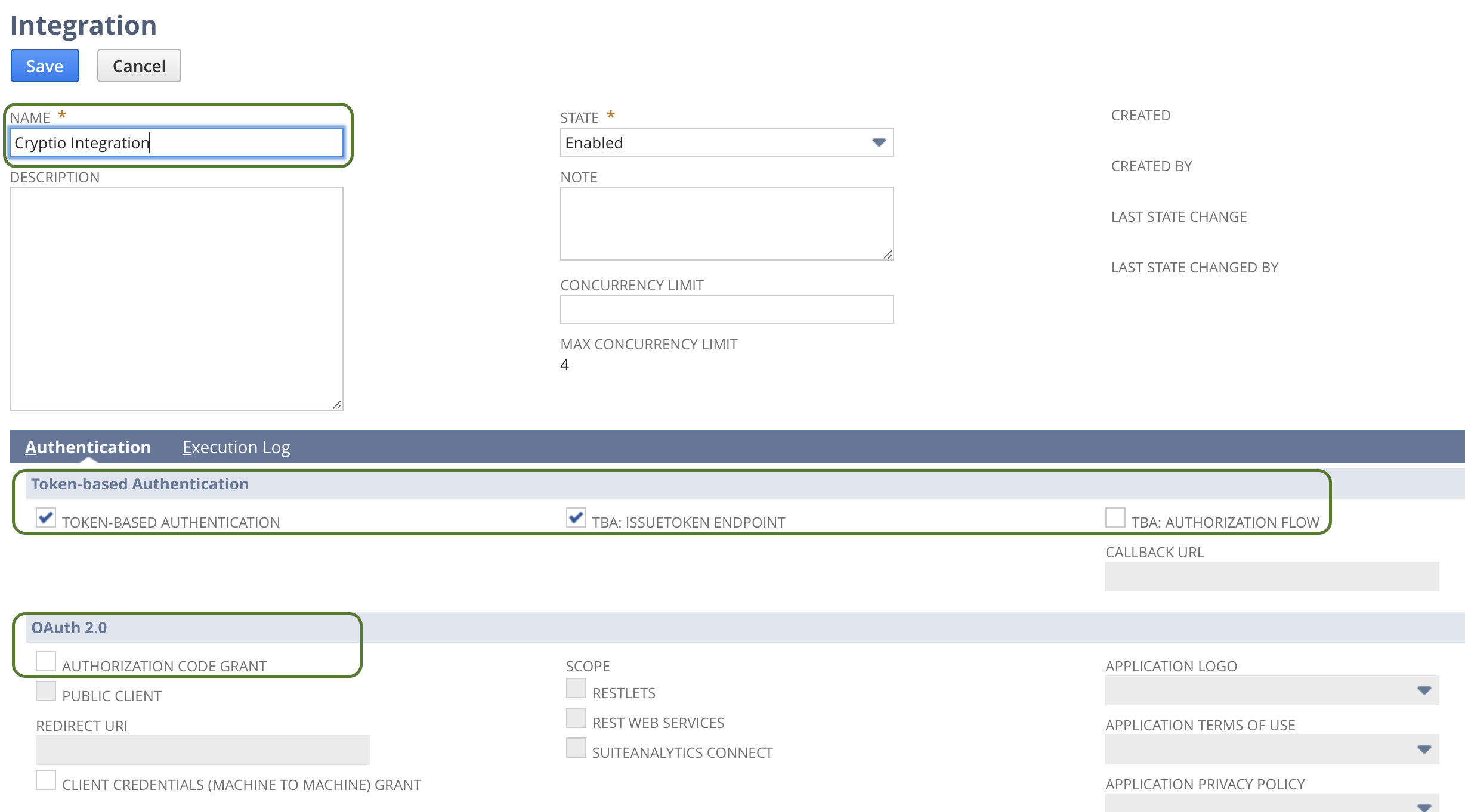How to connect to Netsuite
Cryptio acts as a sub-ledger for NetSuite. This integration lets you generate automated journal entries for your crypto assets directly in traditional accounting systems.
What is NetSuite?
NetSuite is an integrated cloud business software suite that includes accounting, ERP (enterprise resource planning), CRM, and e-commerce software.
For crypto companies, NetSuite offers:
Flexibility to support evolving and innovative business models.
Cloud-based scalability so you can grow without worrying about system limitations.
Strong operational controls to manage global operations and multiple subsidiaries with ease.
How to Connect Your NetSuite Account
The setup process in NetSuite involves five key steps, followed by connecting your credentials in Cryptio.
1. Enable Features (Pre-requisite)
a. In NetSuite, go to: Setup > Company > Enable Features
b. Select the SuiteCloud tab.
c. Enable:
SERVER SUITESCRIPT (under SuiteScript)
REST WEB SERVICES (under SuiteTalk)
⚠️ You must agree to the Terms of Service.
d. Click Save.
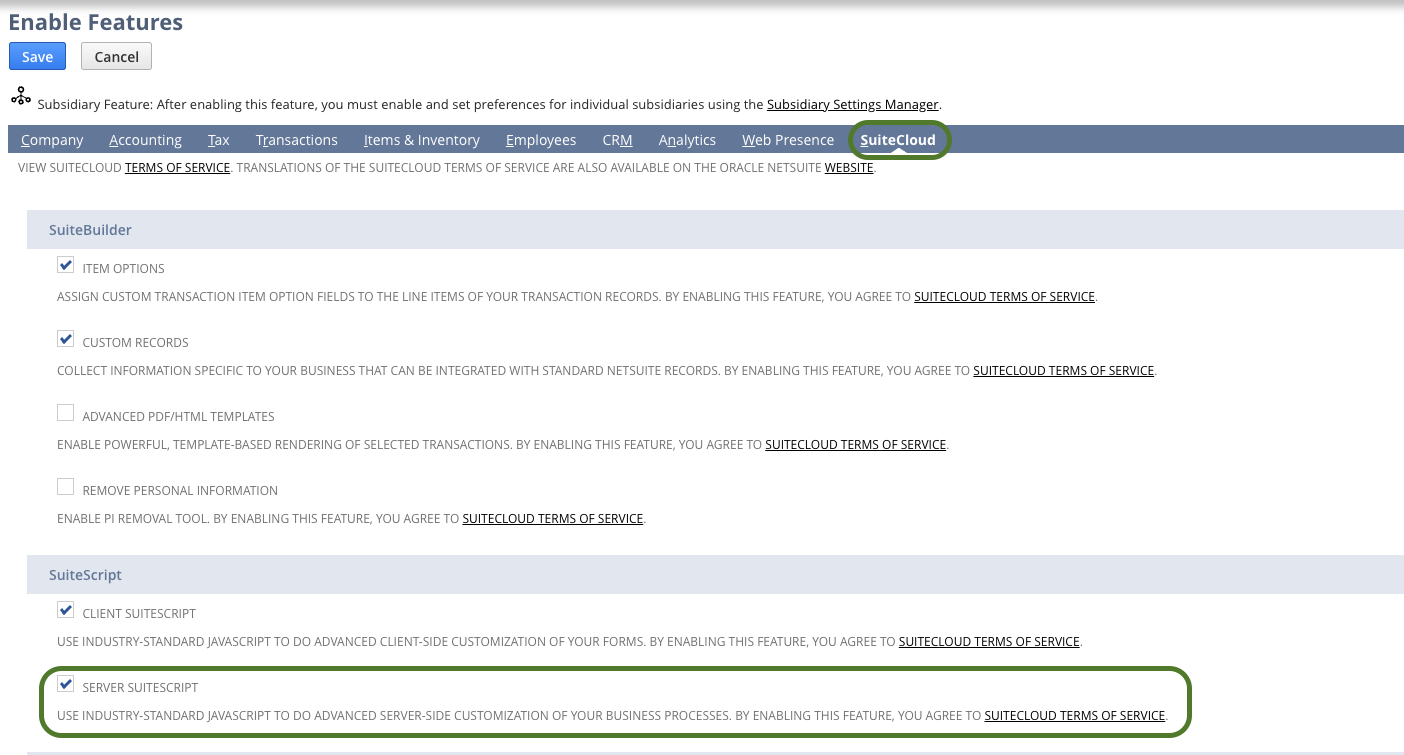
2. Create a Role
a. Go to: Setup > Users/Roles > Manage Roles
b. Click New Role and name it (e.g., Cryptio Integration Role).
c. Under Authentication, check Web Services Only Role.
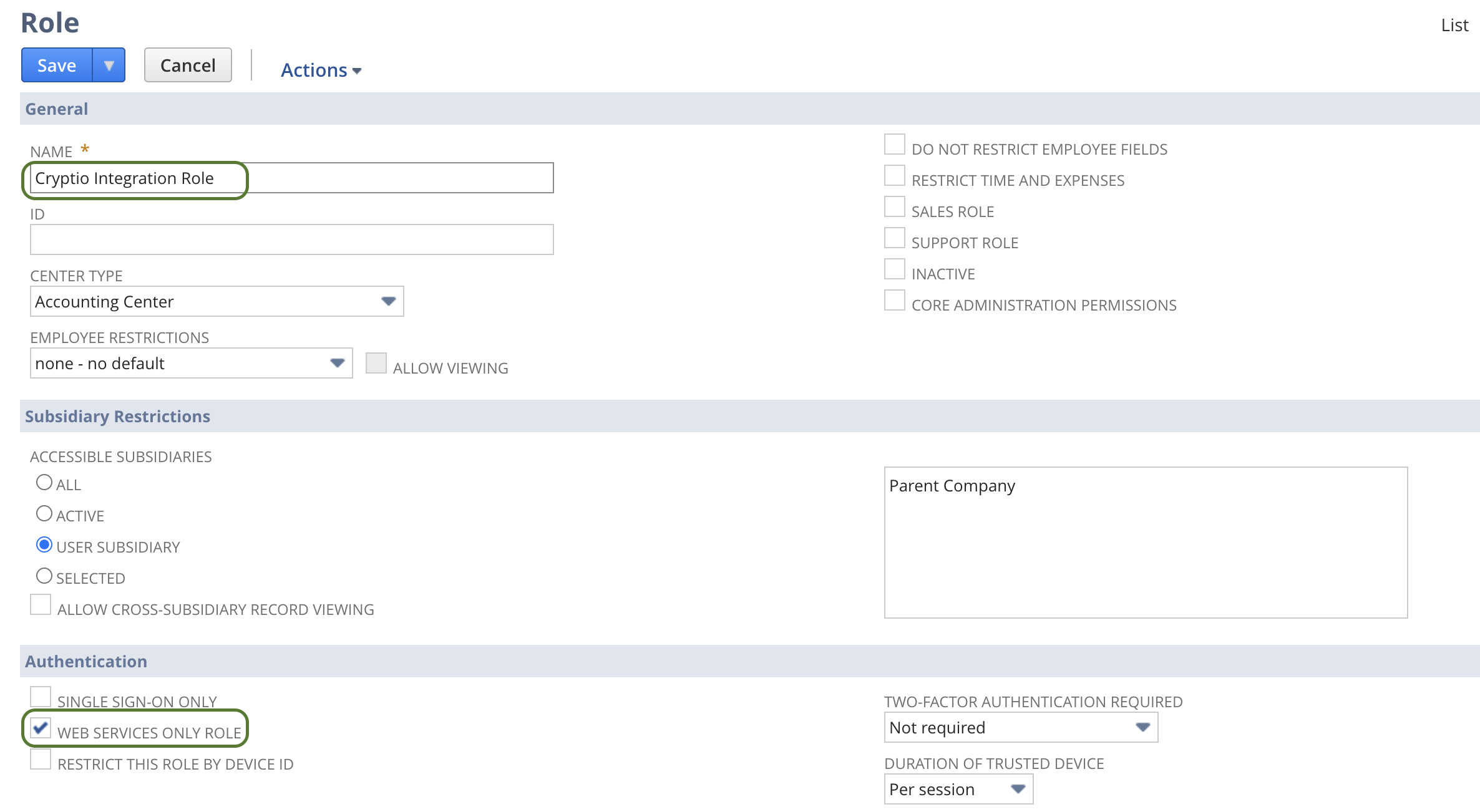
d. Assign the following permissions:
Transactions: Find Transactions (View), Make Journal Entries (Full)
Analytics: SuiteAnalytics Workbook (Edit)
Records: Accounts (View), Customers (View)
Setup: Access Token Management (Full), Company Information (Full), REST Web Services (Full), SOAP Web Services (Full), SuiteApp Marketplace (Full), SuiteScript (View), User Access Tokens (Full)
Authentication: Log in using Access Tokens (Full)
e. Click Create to save.
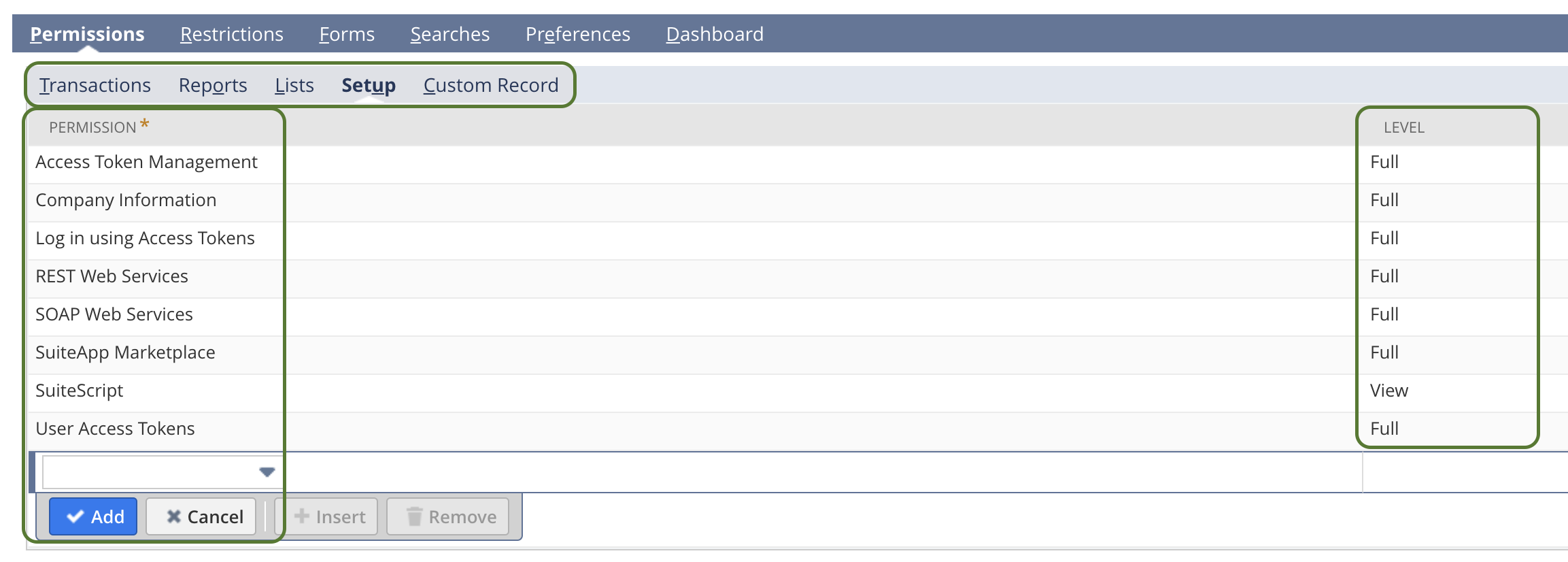
3. Link the Role to a User (Admin Only)
a. Go to: Setup > Users/Roles > Manage Users
b. Assign the newly created role (e.g., Cryptio Integration Role) to your user account.
4. Create an Integration
a. Go to: Setup > Integrations > Manage Integrations
b. Click New and name it (e.g., Cryptio Integration).
c. Select the following options:
✅ Token-Based Authentication
✅ TBA: IssueToken Endpoint
❌ TBA: Authorization Flow
❌ OAuth 2.0 Authorization Code Grant
d. Click Save.On the next page, copy and save the Consumer Key and Secret. These will not be displayed again.
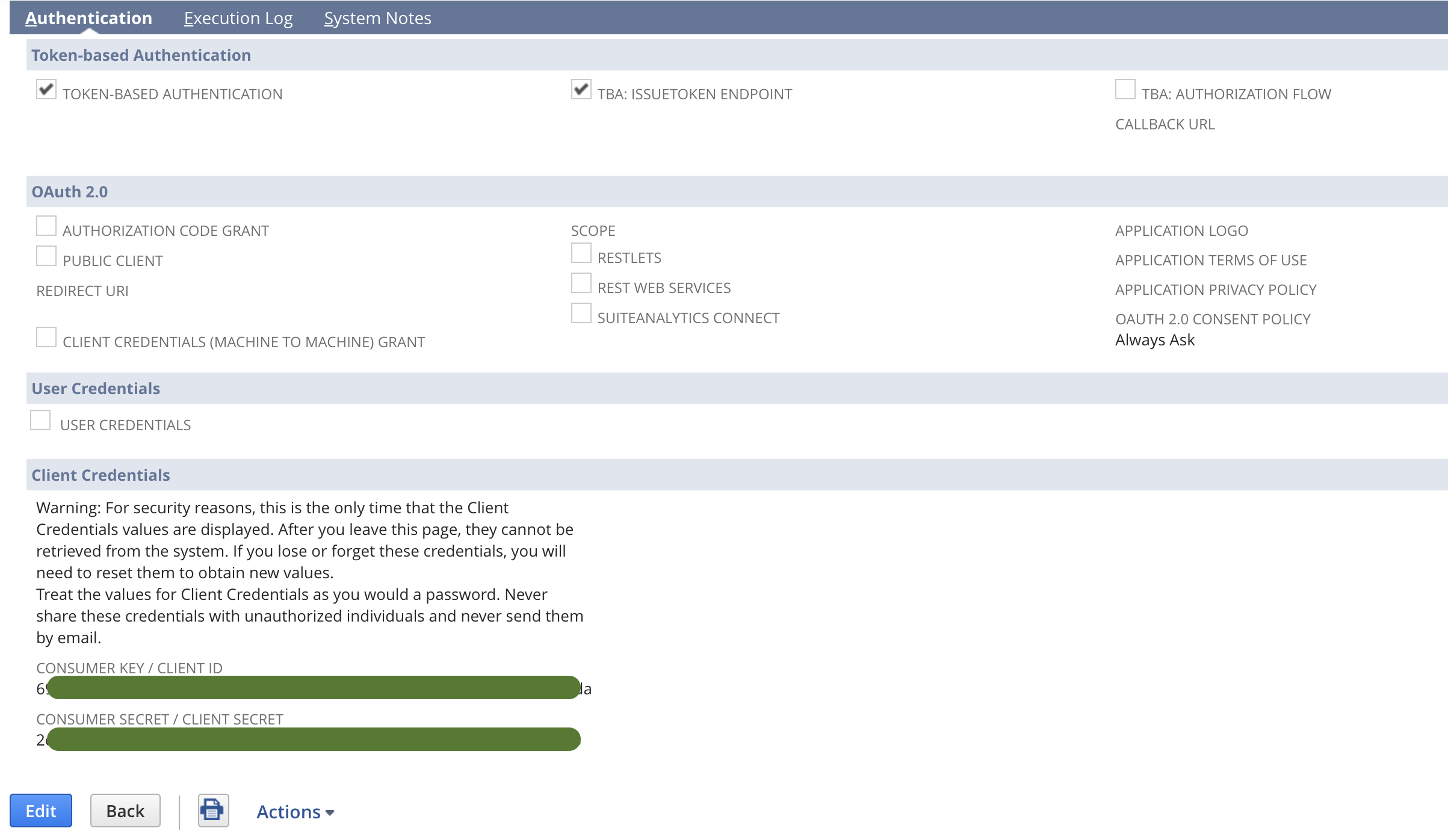
5. Create an Access Token
a. Go to: Setup > Users/Roles > Access Tokens
b. Click New Access Token.
c. Select:
Application Name: the integration you created in Step 4
User: yourself
Role: the new integration role from Step 3
d. Keep the auto-generated Token Name.
e. Click Save.Copy and save the Token ID and Token Secret. These will not be displayed again.
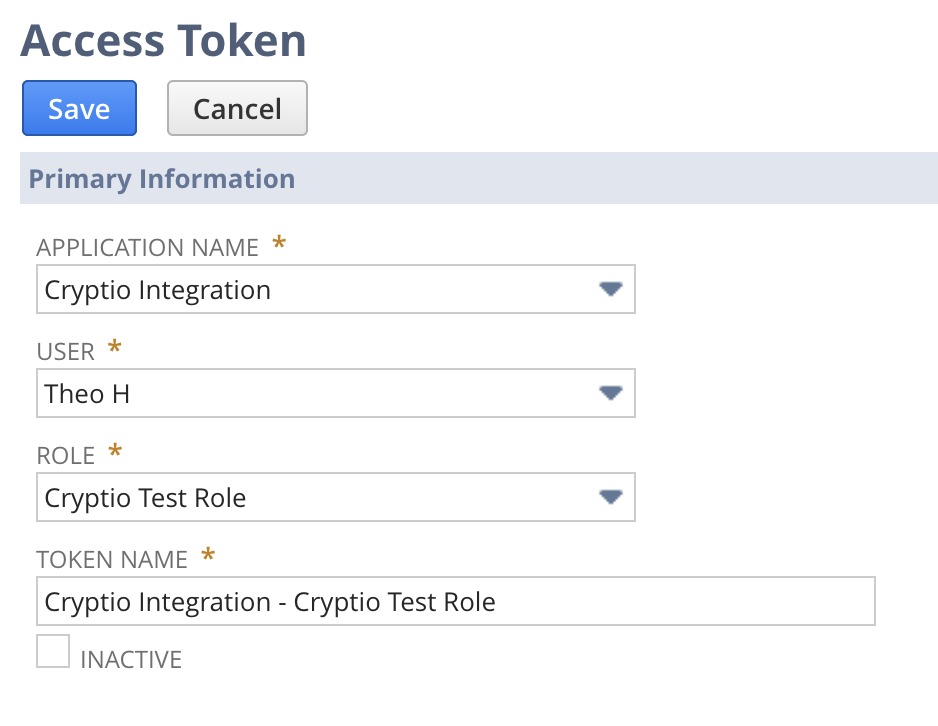
Connect NetSuite to Cryptio
Once your NetSuite setup is complete, finalize the integration in Cryptio:
Go to the Accounting > Integrations page.
Click Connect in the NetSuite box.
Enter:
Account ID: the 7-digit number from your NetSuite URL.
Consumer Key and Consumer Secret (from Step 4).
Token ID and Token Secret (from Step 5).
Click Connect.
Your Cryptio account is now linked with NetSuite, and you’re ready to generate automated journal entries.