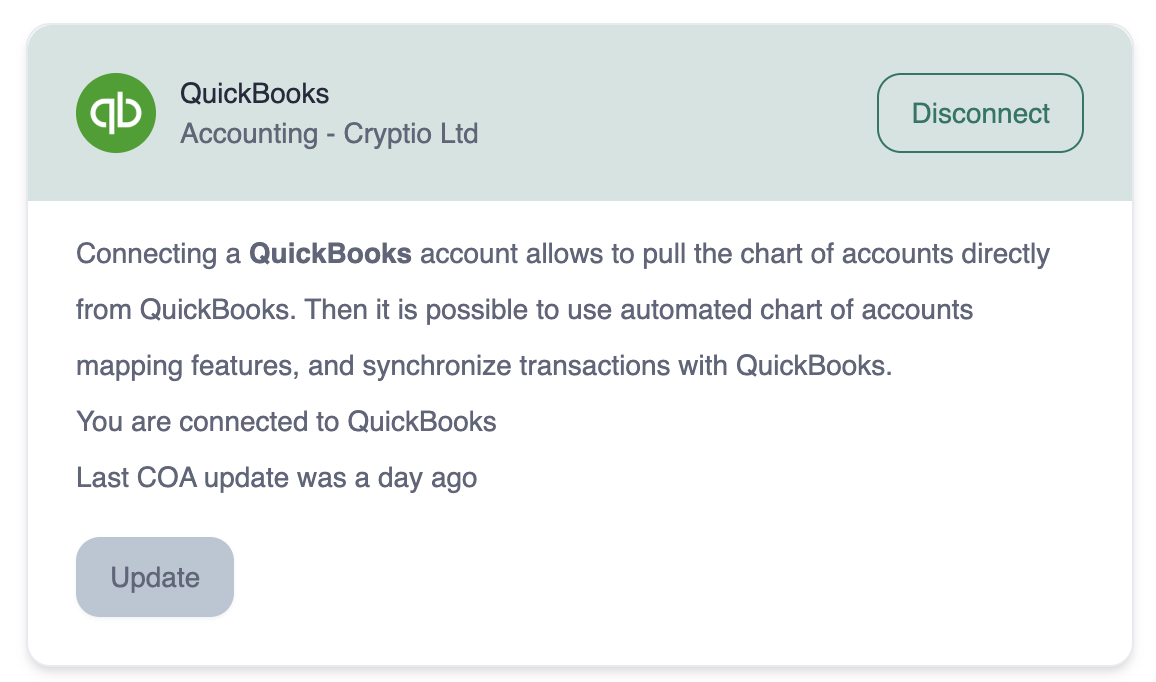How to import your Chart of Accounts into Cryptio (ERP or CSV)
Cryptio is a data pipeline that syncs complex on-chain data and converts it into accounting language as soon as it is imported. Once you’ve created your contacts and labels, the next step is to push your data to the main ledger.
To do this, head to the Chart of Accounts page to set up the mappings. These mappings automate the debiting and crediting process for you.
There are two ways to import your chart of accounts into Cryptio:
Option 1: Automated import (Xero, QuickBooks, or NetSuite)
Navigate to the Accounting tab.
Click on ERP Integrations.
Connect with Xero, QuickBooks, or NetSuite (see guides for each under ERP section).
Once connected, your Chart of Accounts (COA) will automatically sync into Cryptio. You can then go to the Chart of Accounts page and begin mapping your wallets, exchanges, or labels to the relevant accounts.
Important:
You need to create your Chart of Accounts in your ERP (Xero, QuickBooks, or NetSuite) before it can be imported into Cryptio.
Each time you update your COA in your ERP, refresh the connection in Cryptio to bring in the new accounts.
Additional option: Manual accounts in Cryptio:
Once connected to an ERP, you can also add manual accounts directly in Cryptio. These won’t sync back to your ERP but are useful for off-balance-sheet accounts or transactions that don’t need to be booked.
To add a manual account:
Go to the Chart of Accounts page.
Select Add new COA.
Enter a unique code and name, and account type.
Manual accounts are marked as Manual instead of ERP. This distinction also shows up on your Trial Balances page, where you can filter results by Manual or ERP accounts.

Option 2: Manual import via CSV
Phase 1: Prepare your file
Export your Chart of Accounts from your accounting software.
Download a copy of Cryptio’s Chart of Accounts import template.
Add your accounts to the template.
Save the file in CSV format.
Phase 2: Import into Cryptio
Navigate to the Accounting tab.
Click on Integrations.
Under the Custom section, select Import COA via CSV.
Upload the CSV file you created using the Cryptio template.